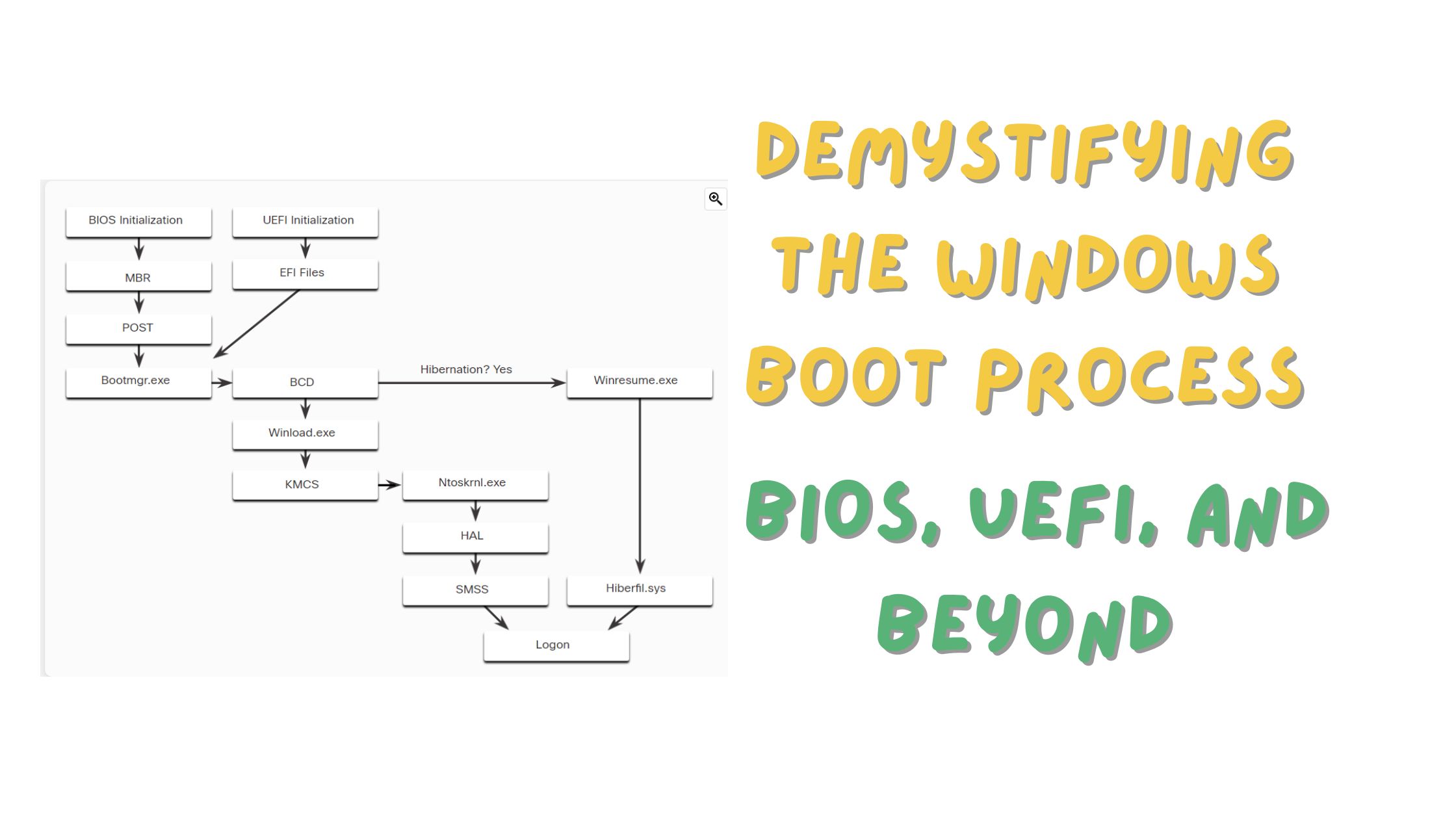From the moment you press the power button on your computer to the time Windows is fully loaded, a complex series of actions and processes take place. This journey is known as the Windows Boot process, and it’s a critical phase that ensures your computer is ready for action. In this blog post, we’ll dive deep into the Windows Boot process, exploring the roles of BIOS, UEFI, and the various components involved in getting your system up and running.
The Evolution: BIOS to UEFI
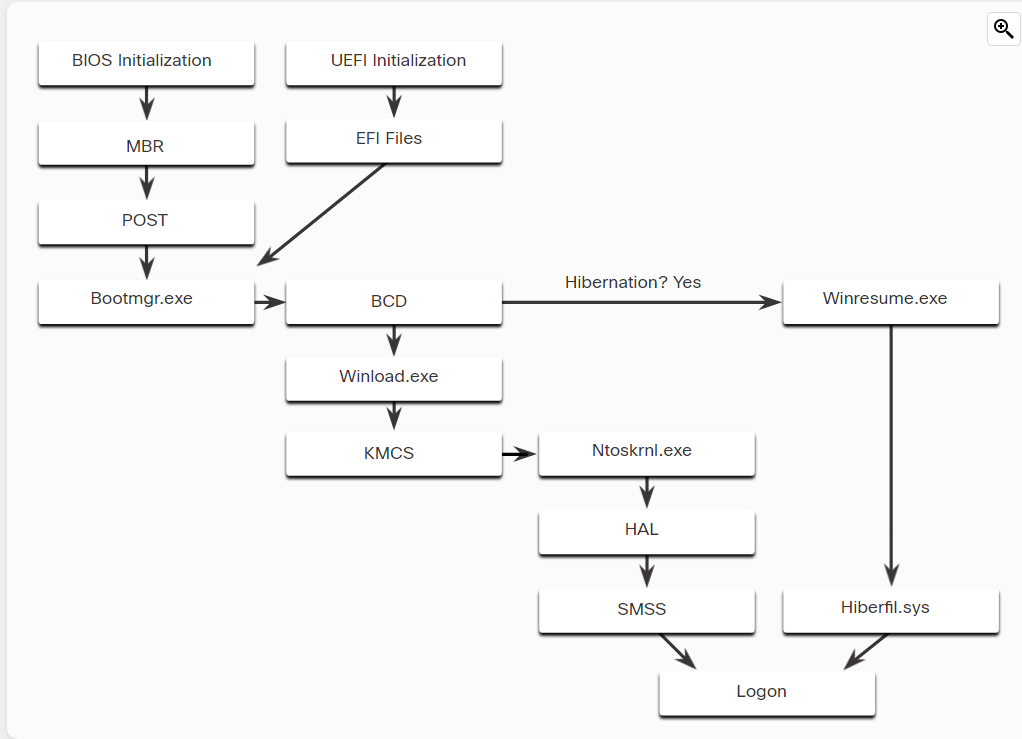
BIOS (Basic Input/Output System): The story begins in the early 1980s with the creation of BIOS firmware. This fundamental system firmware has been the silent hero of countless computer boot-ups over the years. However, as technology advanced and user demands grew, it became increasingly challenging for BIOS to support the evolving features of modern computers.
UEFI (Unified Extensible Firmware Interface): To address these limitations, UEFI was introduced. Designed to replace BIOS, UEFI provides a more robust and feature-rich platform for booting up your computer. It’s a significant leap forward in firmware technology.
The BIOS Initialization Phase
In BIOS firmware, the boot process kicks off with the BIOS initialization phase. Here’s what happens:
Hardware Initialization: The BIOS initializes hardware devices, ensuring they’re ready for action. It’s like a hardware handshake.
POST (Power-On Self-Test): A Power-On Self-Test is performed to confirm that all hardware devices are communicating effectively. This step is crucial for identifying any potential issues.
System Disk Discovery: The BIOS scans for the system disk, and when it’s discovered, the POST ends. This marks the beginning of the boot process.
Master Boot Record (MBR): The BIOS then looks for the master boot record (MBR) on the system disk. The MBR contains a small program responsible for locating and loading the operating system.
Transitioning to Protected Mode
In the BIOS firmware world, after the MBR is found, the BIOS executes its code, and the operating system starts loading. This transition occurs in real mode, and memory usage is limited.
The UEFI Advantage
UEFI offers improved visibility into the boot process. Here’s how it works:
Loading EFI Program Files: UEFI boots by loading EFI program files stored as .efi files in the EFI System Partition (ESP), a special disk partition. This partition houses essential boot-related files.
Security Boost: UEFI stores boot code within the firmware itself, enhancing security during the boot process. The computer goes directly into protected mode, further safeguarding the system.
The Role of Bootmgr.exe
Whether your computer relies on BIOS or UEFI, after locating a valid Windows installation, the Bootmgr.exe file takes charge. Here’s what it does:
- Switching to Protected Mode: Bootmgr.exe switches the system from real mode to protected mode, allowing the utilization of the system’s full memory.
- Boot Configuration Database (BCD): It reads the Boot Configuration Database (BCD), a repository of instructions and configuration settings needed to start the computer. This includes information about whether the computer is resuming from hibernation or starting from a cold boot.
The Final Stretch
The path diverges based on whether the computer is resuming from hibernation or starting fresh:
Hibernation Resume: If the computer is resuming from hibernation, the boot process continues with Winresume.exe, which reads the Hiberfil.sys file containing the system’s hibernation state.
Cold Boot: If it’s a cold start, Winload.exe takes over. It loads and creates a record of the hardware configuration in the registry. It also ensures that all drivers are digitally signed, promoting the safe loading of drivers during the boot process.
The Windows Kernel and Beyond
Following the driver checks, Winload.exe runs Ntoskrnl.exe, initiating the Windows kernel and setting up the Hardware Abstraction Layer (HAL). Finally, the Session Manager Subsystem (SMSS) reads the registry to establish the user environment, start the Winlogon service, and prepare each user’s desktop as they log in.
The Windows Boot process is a symphony of actions, protocols, and components working in harmony to bring your computer to life. BIOS and UEFI, along with key players like Bootmgr.exe, ensure a secure and efficient boot-up experience. This journey, from a power button to fully loaded Windows, exemplifies the complexity and robustness of modern computing.