How to fix laptop display problems: The expert’s advice
A faulty lid closure causing a blank screen on your Dell Inspiron 6000 can be frustrating, but don’t worry, there are several solutions you can try! Here are some steps to diagnose and fix the issue:
1. Diagnose the Fault:
- External Monitor Test: Connect your laptop to an external monitor using a VGA cable. If the external monitor displays correctly, the problem is likely isolated to the laptop’s LCD or its connection. If the external monitor is also blank, the issue might be with the graphics card or motherboard.
- LCD BIST Test: Dell laptops have a built-in diagnostics tool called LCD BIST (Built-in Self-Test). To run it, restart your laptop while holding down the D key. If the LCD BIST displays colors and patterns, the LCD panel itself is probably fine. If the screen remains black during BIST, the issue is likely with the connection or internal components.
2. Fix the Connection:
- Clean the Connections: Gently clean the connector on the back of the LCD panel and the connector on the motherboard with a dry, lint-free cloth. Make sure there’s no dust or debris that could be interrupting the connection.
- Reseat the Cable: Carefully disconnect and reconnect the LCD cable to both the panel and the motherboard. Ensure it’s properly seated and secure.
- Check the Lid Switch: The lid closure switch tells the laptop when the lid is open or closed. If the switch is malfunctioning, it might think the lid is closed even when it’s open, causing the display to turn off. You can try to clean the switch with a cotton swab dampened with isopropyl alcohol, or consult a technician for further diagnosis and repair.
Software Considerations:
- Update Graphics Drivers: Outdated graphics drivers can sometimes cause display issues. Check Dell’s website for the latest driver updates for your Inspiron 6000 and install them.
- Uninstall Recent Software: If the problem started after installing new software, try uninstalling it to see if the issue persists.
Advanced Tips:
- Hardware Reset: Some Dell laptops have a hardware reset button that can help with various issues. Consult your Inspiron 6000’s manual to see if it has one and how to use it.
- Professional Repair: If you’ve tried all the above steps and the problem persists, it’s best to take your laptop to a qualified technician for further diagnosis and repair.
Additional Resources:
Dell Inspiron 6000 User Manual: https://www.dell.com/support/home/en-us/product-support/product/inspiron-6000/docs
Dell Inspiron 6000 Troubleshooting Guide: https://www.dell.com/support/home/en-us/product-support/product/inspiron-6000/docs
Note: Remember, troubleshooting electronics can be tricky, so don’t hesitate to reach out to Dell support or a technician if you need further assistance.
Also Read: How to Fix a Faulty Lid Closure Sensor on a Dell Inspiron 6000 laptop
The Ultimate Hardware Troubleshooting Guide For Dell Inspiron 6000 Blank Screen Issue Caused by Faulty Lid Closure
Step 1: Identify the trigger:
Observe: Does the display turn off only with your phone and speaker magnets, or with other magnets as well? Understanding the specific trigger helps choose the best solution.
Test: Try placing different magnets near the laptop edges (safely, without touching the screen) to see if they trigger the switch.
Step 2: Simple software solution:
- Power Options: Go to “Start” > “Power Options” and select “Choose what closing the lid does.”
- Lid settings: Under “When I close the lid,” choose “Do nothing” for both on battery and plugged in (optional: adjust based on your preference).
- Save changes: Click “Save Changes” to apply the settings. This disables the lid closure function for magnets, but also prevents sleep/standby when closing the lid.
Step 3: Hardware troubleshooting (advanced):
- Backup: Before proceeding, back up your important data in case of unexpected issues.
- Open laptop (optional): If you’re comfortable, open the laptop’s bottom panel with appropriate tools. For safety, consult a professional or online guides specific to your model.
- Reed switch: Locate the small, glass tube with two metal strips inside (reed switch). It’s usually near the spacebar or front edge where magnets come close.
- Two options:
- Disable reed switch: Carefully disconnect the reed switch from the circuit board. This disables the lid closure function for all magnets, but requires technical skills.
- Relocate reed switch (advanced): Use wires to extend the connections and place the switch elsewhere inside the laptop. Simultaneously, move the magnet on the lid to correspond to the new switch location. This requires advanced technical expertise and specific tools.
Important notes:
- Modifying hardware may void your laptop’s warranty.
- Disabling the lid closure function might impact battery life and sleep/standby functionality.
- If unsure about any step, consult a qualified repair technician.
- By following these steps and safety precautions, you can hopefully diagnose and resolve the laptop display issue.
- Remember, if you’re not comfortable with technical procedures, seeking professional help is always a safe and reliable option.
I hope this helps! Let me know if you have any other questions.
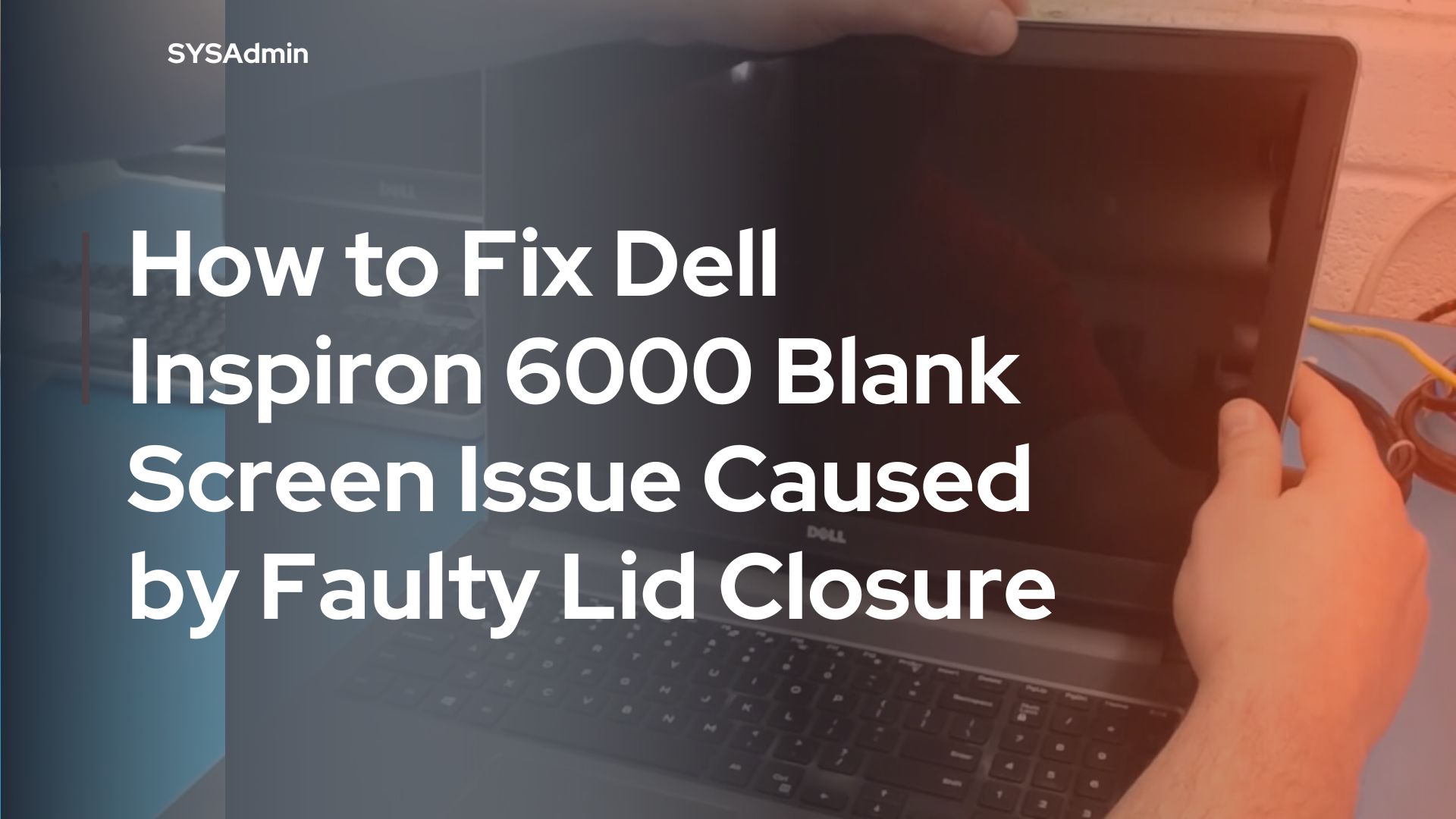
1 thought on “How to Fix Dell Inspiron 6000 Blank Screen Issue Caused by Faulty Lid Closure”