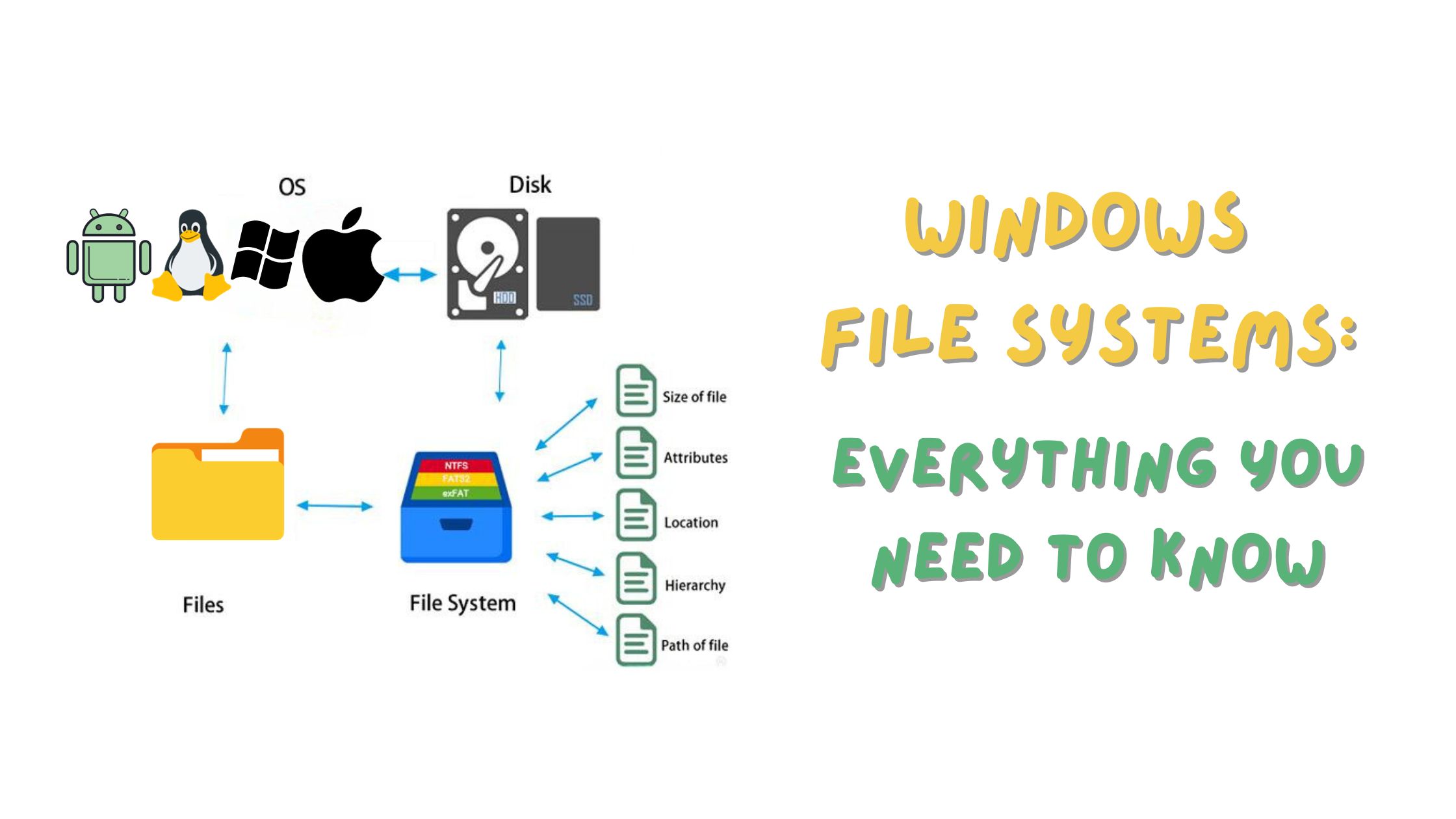Windows file systems are the systems that Windows uses to organize and store data on a computer. There are several different types of Windows file systems, each with its advantages and disadvantages. The most common Windows file system is NTFS, which is used for most modern Windows computers. Other Windows file systems include FAT32, exFAT, and ReFS.
In this blog post, we will discuss the different types of Windows file systems and their advantages and disadvantages. We will also provide information on how to choose the best Windows file system for your needs and how to convert between Windows file systems.
Different Types of Windows File Systems
There are four main types of Windows file systems:
- NTFS (New Technology File System): NTFS is the most common Windows file system and is used for most modern Windows computers. It is a powerful and reliable file system that offers a variety of features, including support for large files, access control, encryption, and file compression.
- FAT32 (File Allocation Table 32): FAT32 is an older file system that is still used on some Windows computers and devices, such as USB flash drives and SD cards. It is a simple and easy-to-use file system, but it does not offer as many features as NTFS.
- exFAT (Extended File Allocation Table): exFAT is a newer file system that is designed for use with portable devices, such as USB flash drives and SD cards. It is similar to FAT32, but it offers several advantages, including support for larger files and better performance.
- ReFS (Resilient File System): ReFS is a new file system that is designed for use on Windows servers. It is a highly reliable file system that offers several features, including support for large files, data integrity protection, and scalability.
Advantages and Disadvantages of Different Windows File Systems
| File System | Advantages | Disadvantages |
| NTFS | Powerful and reliable, supports large files, access control, encryption, and file compression | Complex and can be slow |
| FAT32 | Simple and easy to use, compatible with older devices | Does not support large files or features such as access control and encryption |
| exFAT | Designed for use with portable devices, supports large files and offers better performance than FAT32 | Not as widely supported as FAT32 |
| ReFS | Highly reliable, supports large files, data integrity protection, and scalability | Only available on Windows Server |
Choosing the Best Windows File System for Your Needs
The best Windows file system to use depends on your needs. If you are using a modern Windows computer and need a powerful and reliable file system, then you should use NTFS. If you are using a portable device, such as a USB flash drive or SD card, then you should use exFAT. If you are using a Windows server, then you should consider using ReFS.
Converting Between Windows File Systems
You can convert between Windows file systems using the built-in Windows Disk Conversion tool. To do this, follow these steps:
- Open the Disk Management tool.
- Right-click on the partition that you want to convert.
- Select “Format”.
- Choose the file system that you want to convert to.
- Click “OK” to format the partition.
Please note that formatting a partition will erase all data on that partition. Therefore, it is important to back up your data before formatting a partition.
Windows file systems are an important part of Windows and play a vital role in storing and organizing data on your computer. By understanding the different types of Windows file systems and their advantages and disadvantages, you can choose the best file system for your needs.