Here are the steps on how to fix a faulty lid closure sensor on a Dell Inspiron 6000 laptop, as described in the passage:
Fixing a faulty lid closure sensor on your laptop depends on the severity of the issue and your comfort level with DIY repairs. Here are some options:
#Method1 – Software Solutions (Easy):
- Change Lid Closing Settings: Access your Power Options and under “Choose what closing the lid does,” set it to “Do nothing” for both on battery and plugged in. This disables the sensor completely, but also prevents sleep/standby when closing the lid.
- Update Drivers and BIOS: Outdated drivers or BIOS firmware can sometimes cause sensor malfunctions. Check for updates from your laptop manufacturer’s website and install them.
#Method2 – Hardware Solutions (Moderate to Advanced):
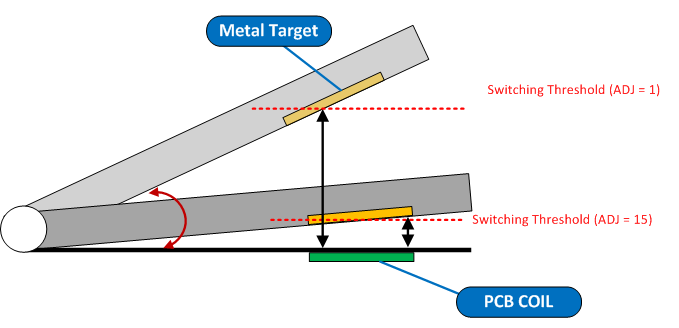
Before you start:
- Disclaimer: This method will void your warranty and disable the lid closure sensor functionality. Proceed with caution and only if you are comfortable working with electronics.
- Backup your data: In case something goes wrong during the disassembly process, it’s important to have a backup of your important files.
- Gather your tools: You will need a small Phillips screwdriver, a pair of tweezers, and a small container for screws.
Steps:
1. Take apart the laptop:
- Turn off the laptop and unplug it from the power outlet.
- Remove the battery.
- Close the laptop lid and flip it over.
- Locate the screws on the bottom panel and remove them carefully. Keep track of the screws as you remove them, as they may be different sizes. You can put them in labeled cups or containers to avoid confusion during reassembly.
- Once you have removed all the screws, gently pry the bottom panel open using a spudger or your fingers.
2. Locate the touchpad circuit board:
The touchpad circuit board is usually located near the front of the laptop, underneath the keyboard.
Carefully disconnect the touchpad ribbon cable from the motherboard.
3. Locate the reed switch:
The reed switch is a small glass tube with two metal strips inside. It is usually located on the touchpad circuit board, near the edge where the magnet in the screen comes close to it.
- Remove the reed switch: Using the tweezers, carefully cut the reed switch off the circuit board. Be careful not to damage the circuit board itself.
- Reassemble the laptop: Reverse the steps above to reassemble the laptop. Make sure to connect all the cables and put all the screws back in their proper places.
- Test the laptop:
Turn on the laptop and make sure it boots up normally. Open and close the lid to test if the screen turns off and on as expected.
Also Read: How to Fix Dell Inspiron 6000 Blank Screen Issue Caused by Faulty Lid Closure
Additional notes:
- This solution will disable the lid closure sensor functionality, which means the laptop will not go into sleep/standby mode when you close the lid.
- This solution may not be applicable to all laptops, as the location and type of lid closure sensor can vary depending on the model.
I hope these steps help!
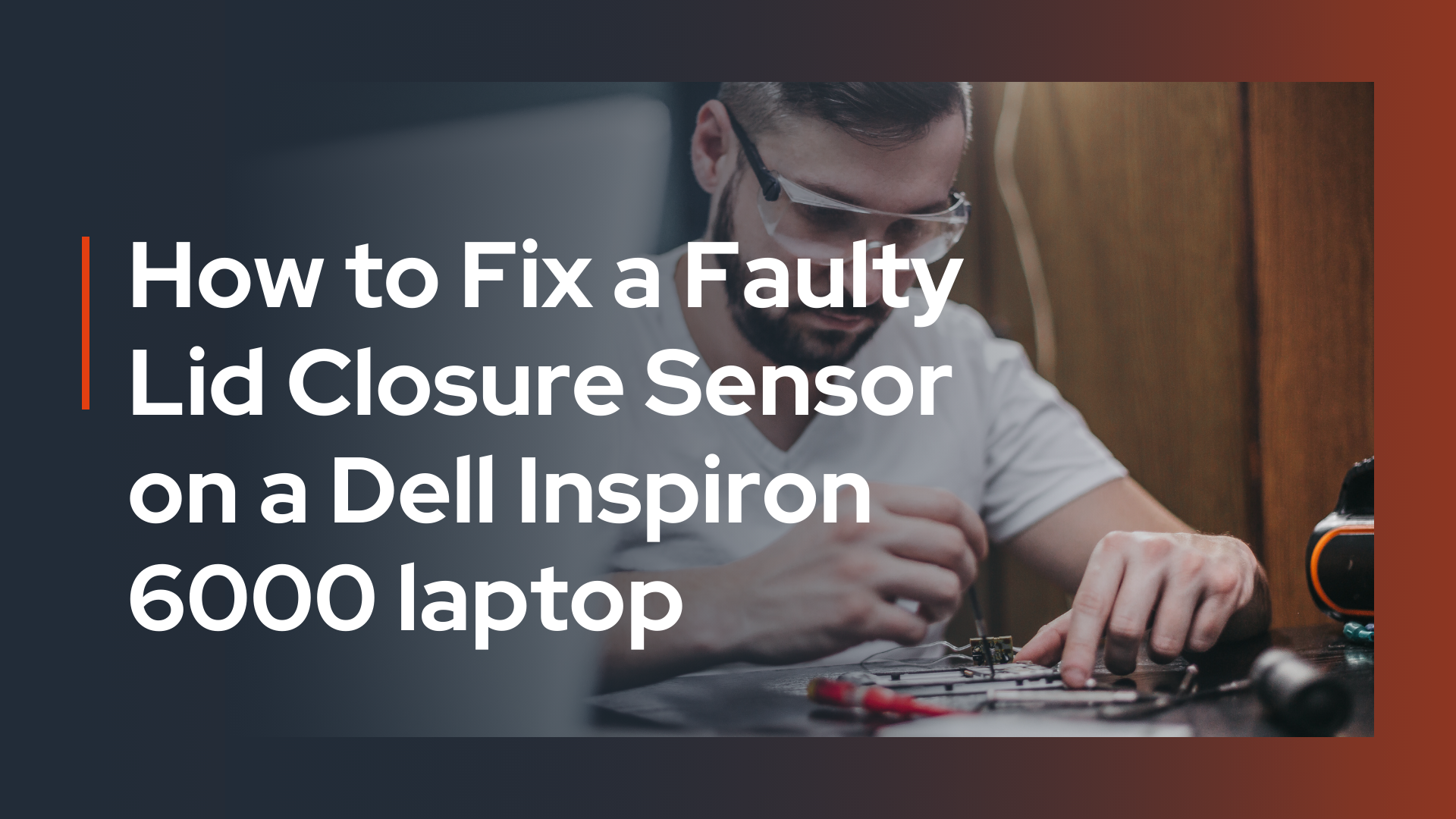
1 thought on “How to Fix a Faulty Lid Closure Sensor on a Dell Inspiron 6000 laptop”