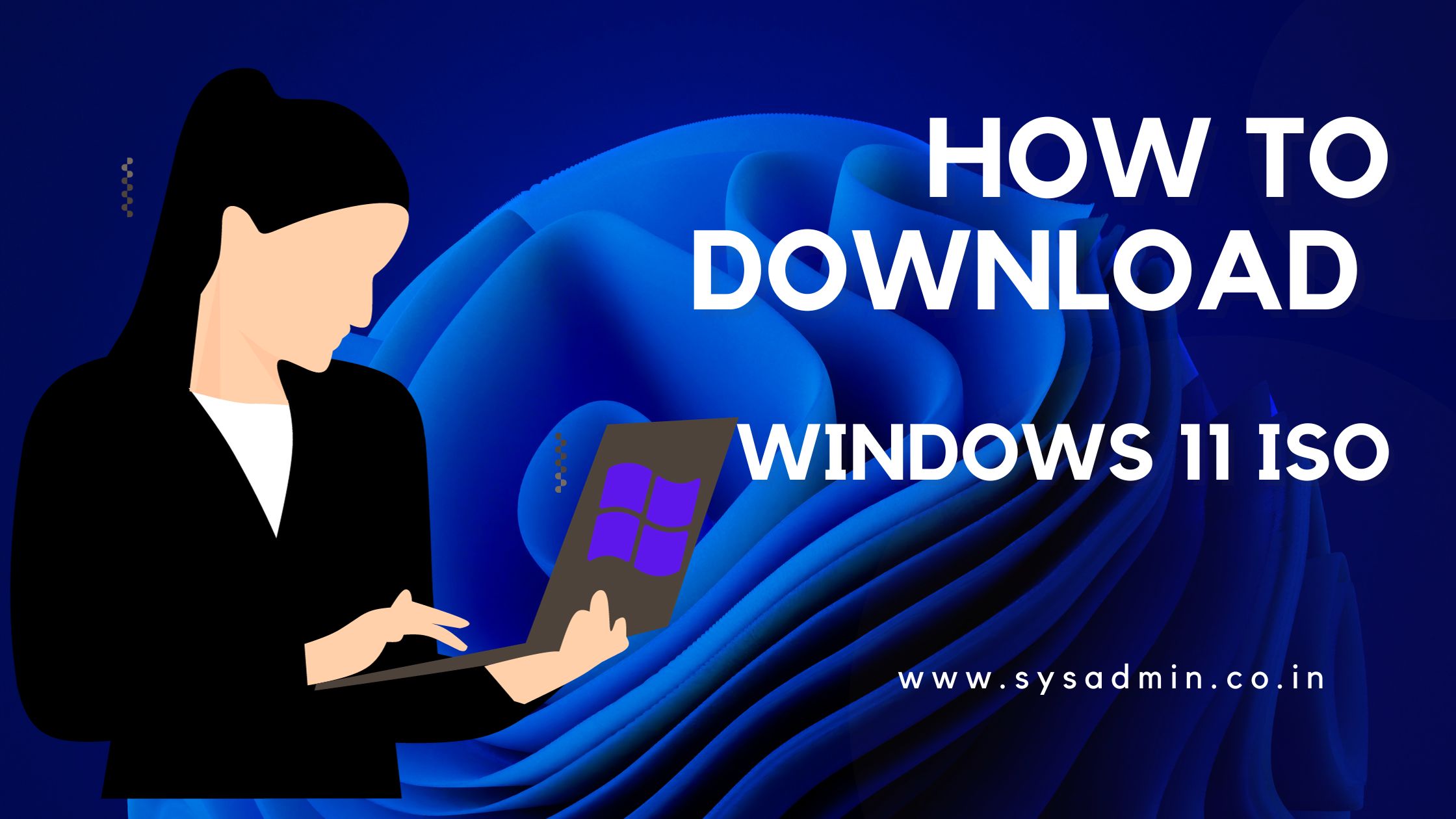To Download the Original Windows 11 ISO for Free, you can follow these steps:
Method 1: Download Windows 11 ISO Directly
- Visit the official Microsoft website and navigate to the Windows 11 download page.
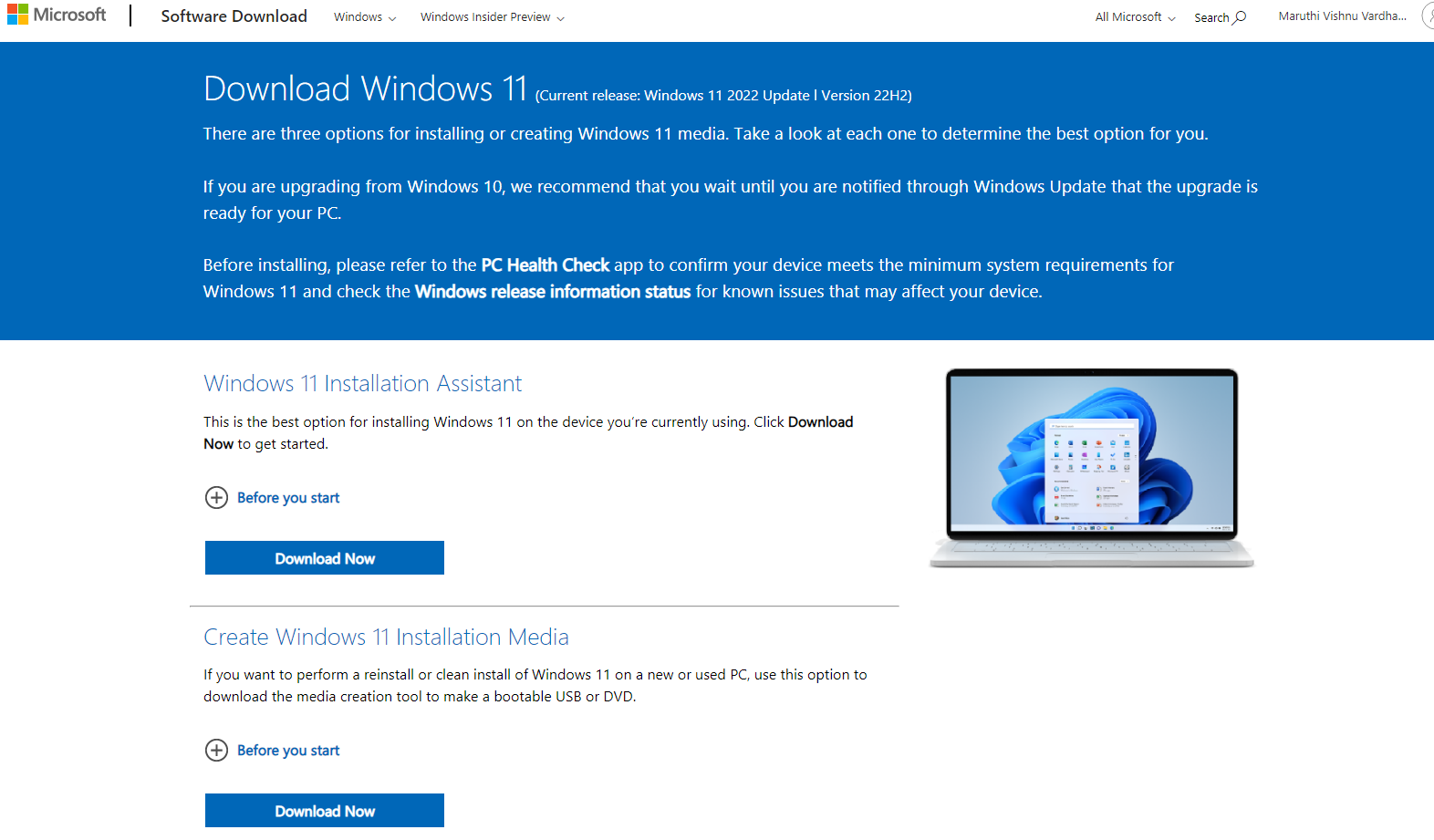
- Scroll down to find the “Download Windows 11 Disk Image (ISO)” section.
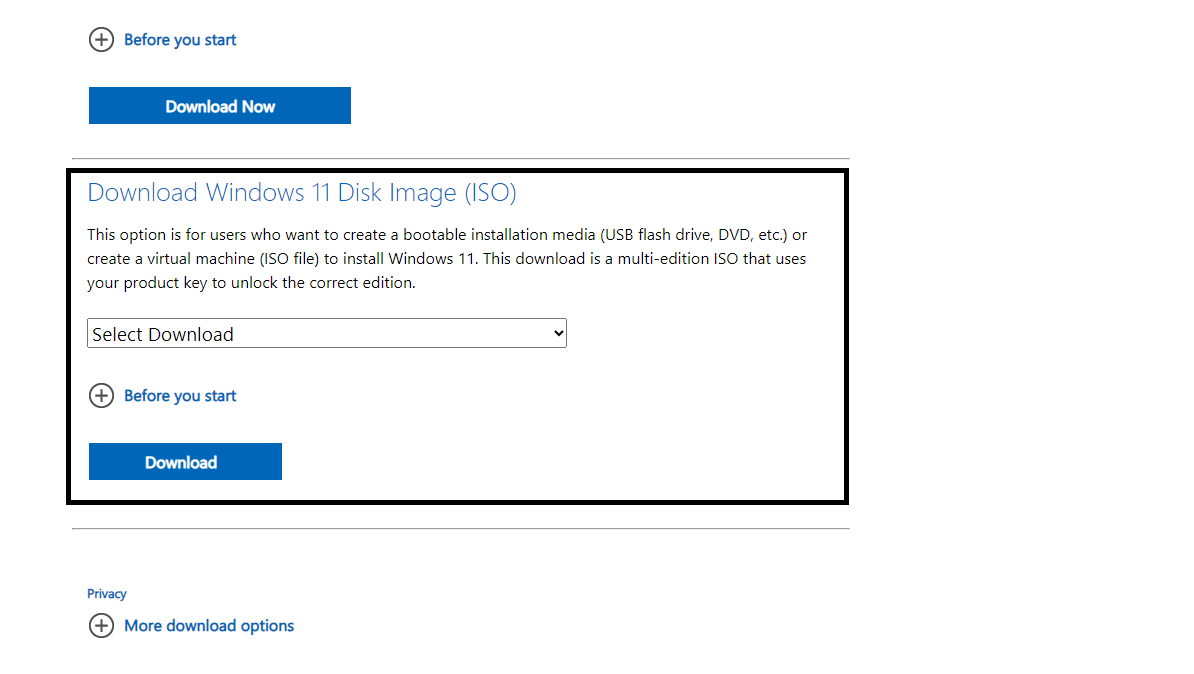
- Choose “Windows 11 (multi-edition ISO)” from the available options.
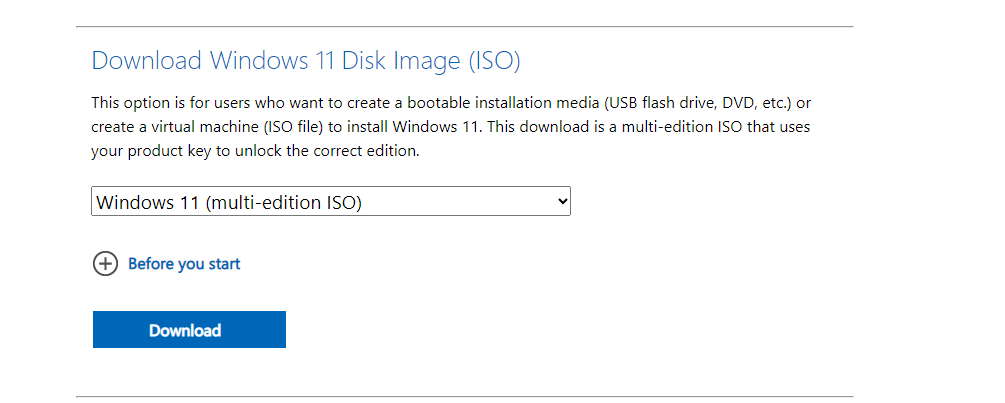
- Select your preferred product language and confirm your choice.
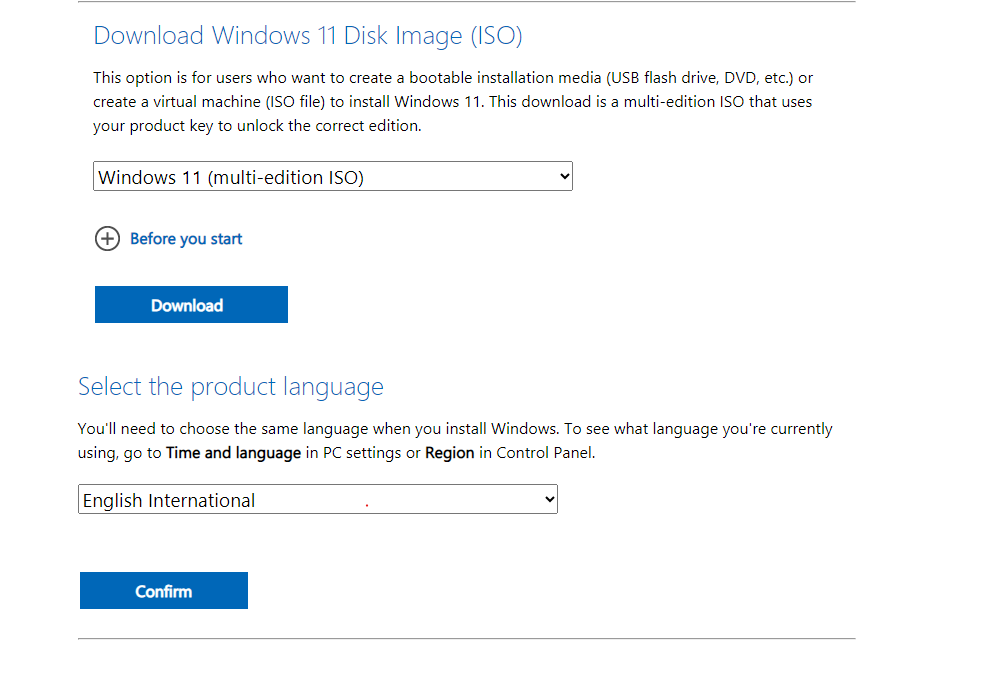
- Finally, click on the download link provided for the 64-bit version of Windows 11 ISO.

- Now you download will start.
Remember, it’s essential to obtain Windows 11 through authorized channels to ensure you have a genuine and legally licensed copy. Avoid downloading software from unofficial sources to protect your system’s security and support developers.
Note: Contact Us on whatsapp for +918297726292 for Genuine Windows 11 Activation Key at Best price
Method 2: Download Windows 11 ISO using the Media creation tool.
1. You can download the Media Creation tool at official website https://go.microsoft.com/fwlink/?linkid=2156295
Note: It requires health check application. Through media
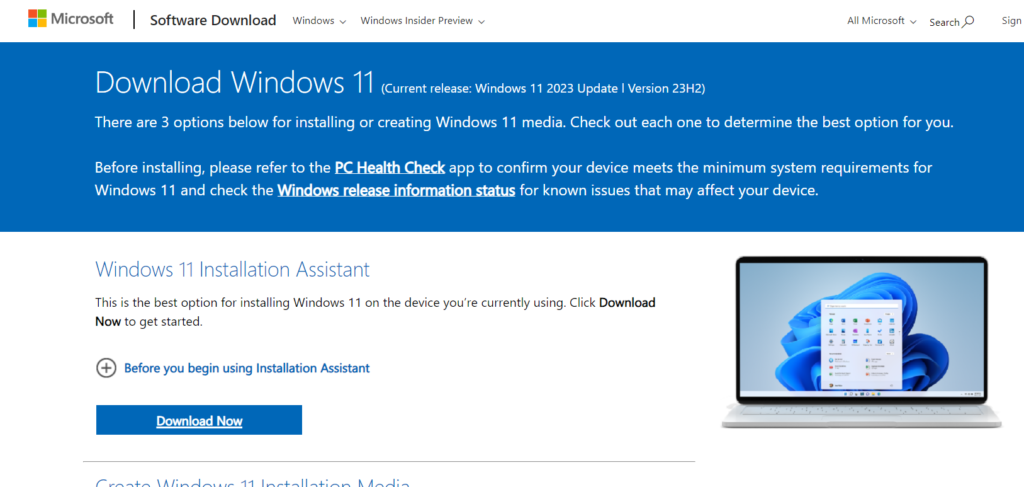
2. Go to download or open the file location and run the media creation tool.


3. Now you will get option to select language and edition. Select your preferred language and edition then click next.
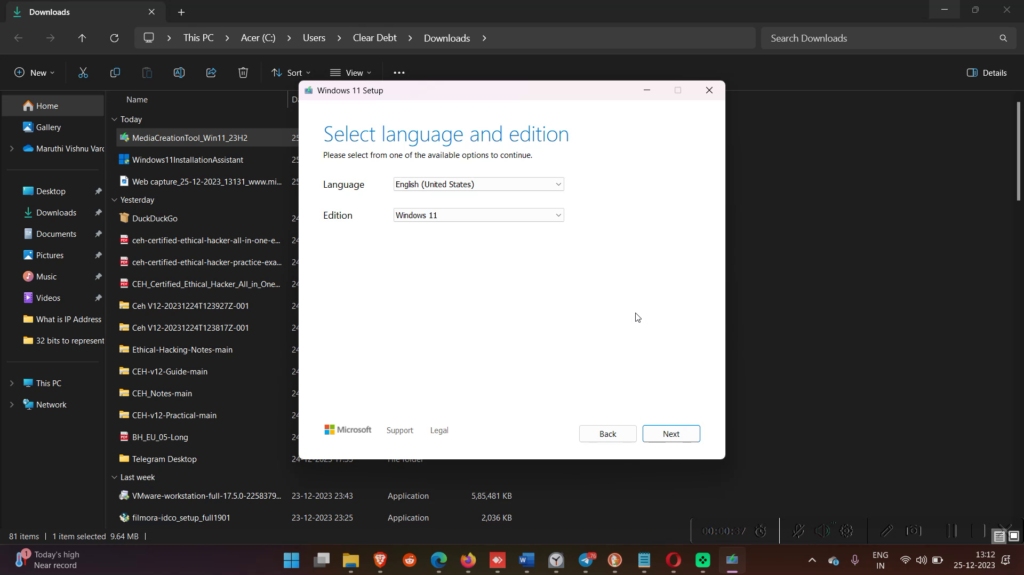
4. It ask you choose which media to use.
- USB flash drive: This option is used to create bootable pen drive directly from the media tool. Required minimum 8 GB Pen drive and pen drive will be format during the process.
- ISO file: This Option generates iso file and selected destination.
In our case, I want to generate iso file. so, i selected ISO file option the click on next.
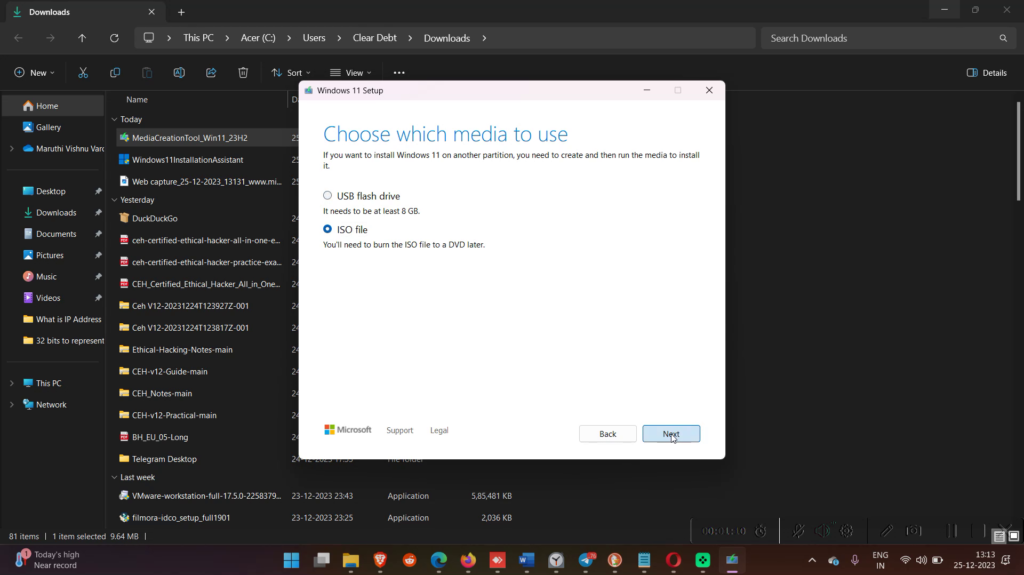
5. Save ISO File to location.
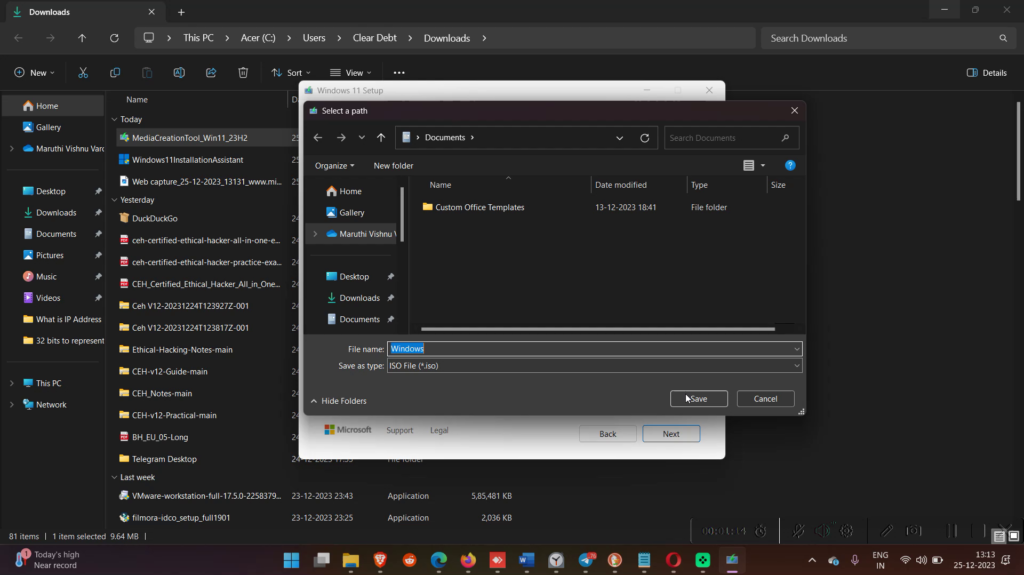
6. After saving, your download will start and its take time.
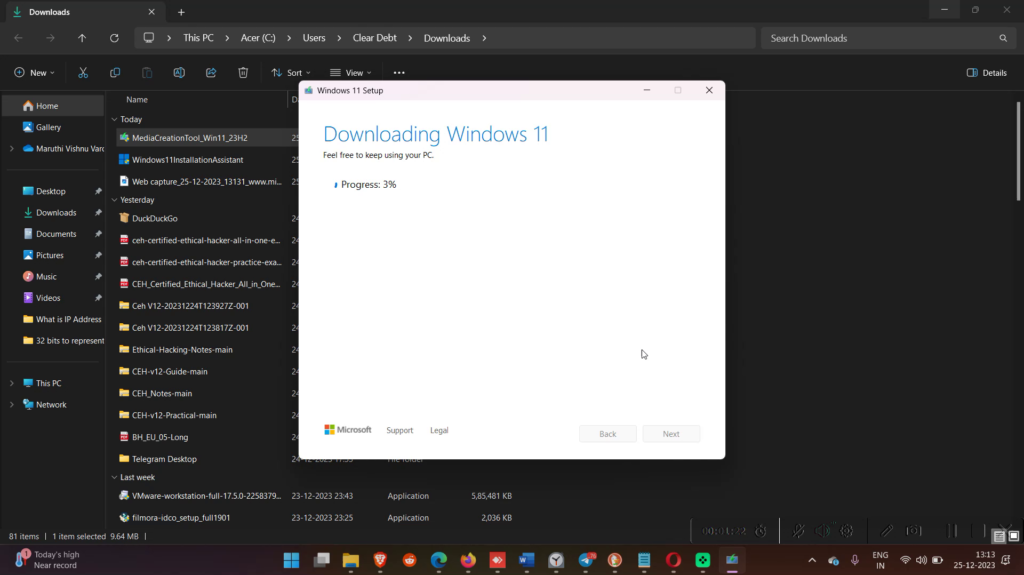
The Whole windows 11 download process in three steps Downloading and verifying your download.
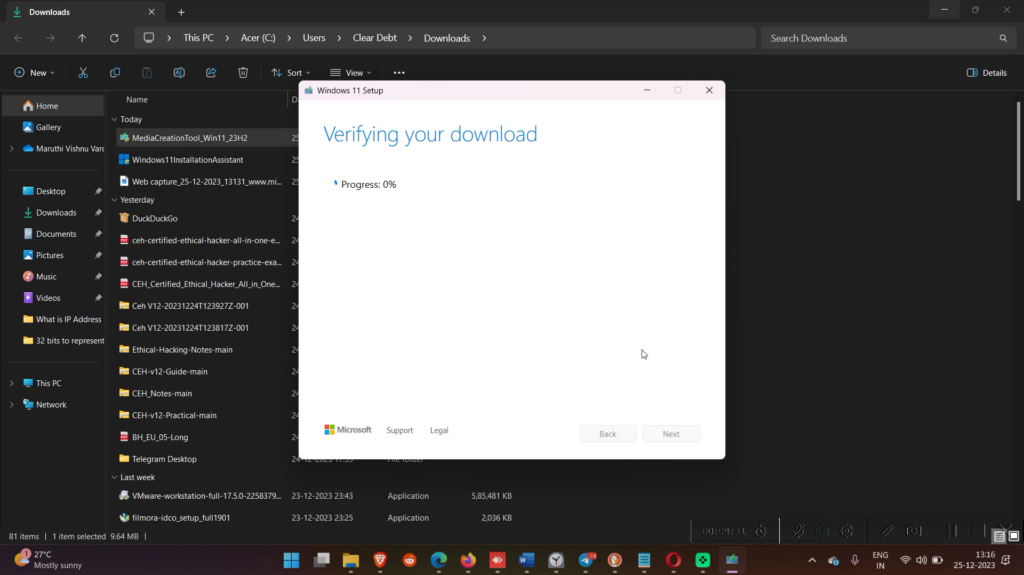
It created an iso from downloaded windows 11 files
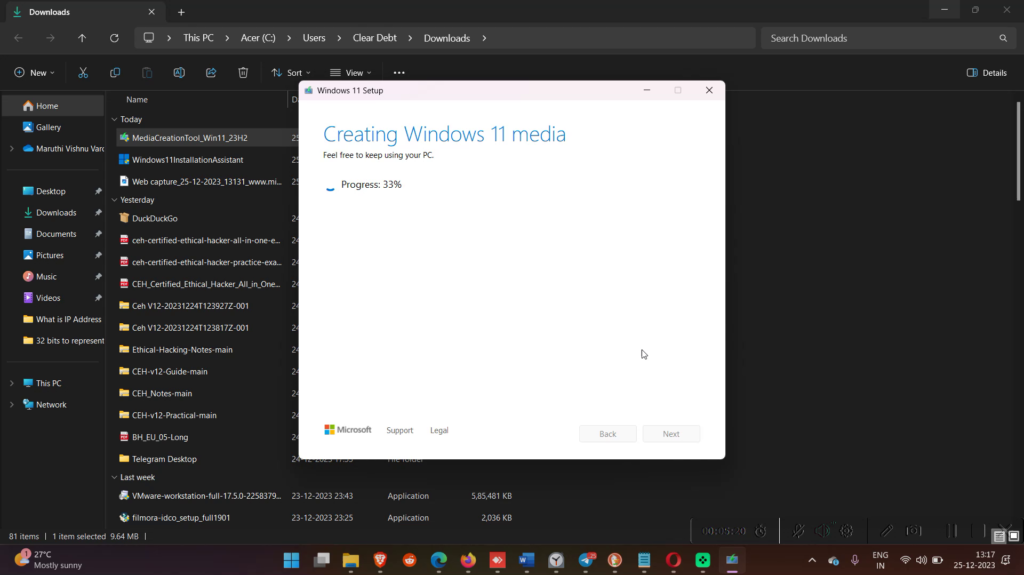
Once completed you file should save in location.
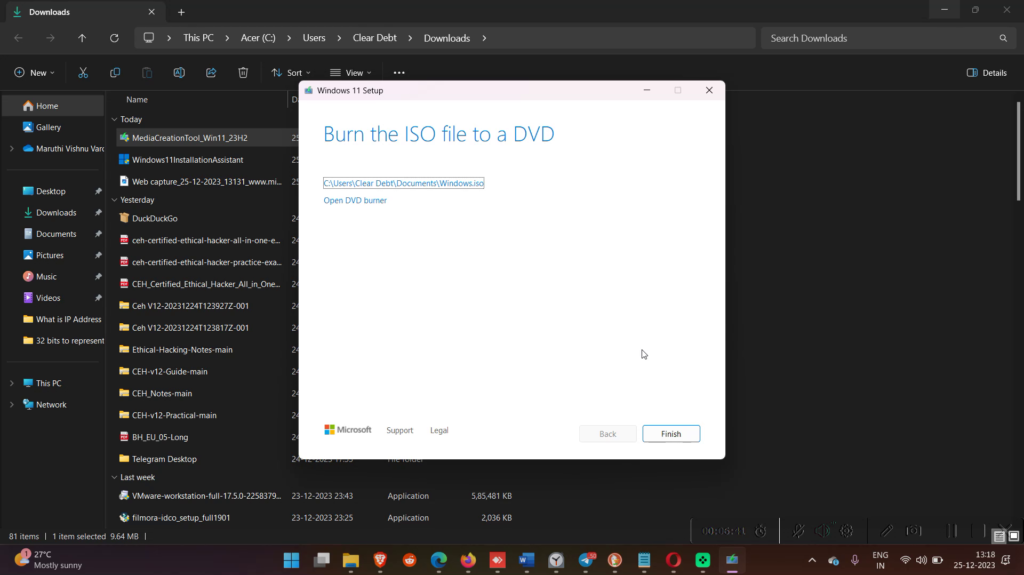
Once you clicked on finish, It cleanup the file downloaded before ISO. Downt worry your iso will safe.
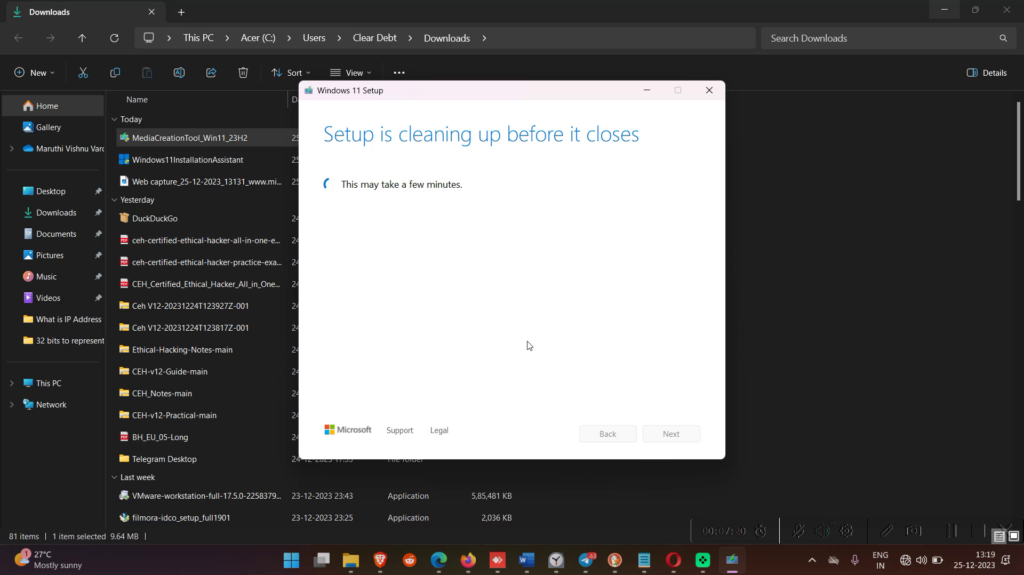
🌟 We value your opinion! 🌟
Hey there, fantastic readers! 👋 We hope you enjoyed our latest blog post. Your feedback is incredibly important to us as we strive to create content that resonates with you. 📝
We’d love to hear your thoughts! What topics are you interested in? Is there specific content you’d like to see more of? Your input guides us in tailoring our future posts to meet your interests and needs.
Feel free to drop a comment below and share your valuable insights. Your feedback fuels our inspiration! 🚀
Thank you for being a part of our community! 🌈 #CommunityFeedback #ContentWishlist #ShareYourThoughts